How to use the Portal
The Yampa Valley Community Foundation is committed to providing our fund advisors and stakeholders with reliable tools and resources to assist with your philanthropy. The Foundation uses a secure, password protected online Portal to provide a secure and easy way through which you can access fund information. Depending on the type of fund you advise, you may be able to view the latest fund balances, make grant recommendations, or review gift history. The information provided below is meant to guide you in learning this system. If you need additional assistance or have any questions, please contact the Donor Services team at 970.879.8632 or by emailing traci@yvcf.org
Let’s get started!
Logging into the Portal for the first time
New Fund Advisors will receive an email with instructions for setting up your Portal access. To access the Portal at any time thereafter, navigate to our website at yvcf.org and select PORTAL on the top of the homepage. If your screen looks like this, you are in the right place:

Fund advisors setting up their account for the first time will login with your primary email and will be emailed a PIN to authenticate your identity. Note this code is only active for 3 minutes so don’t delay entering it into the system. Once you enter your code, you will be logged into the system.
After you have logged in for the first time, you can either decide to use your email and receive a PIN to log in every time to the system or set up a username and password. These options will remain on the initial login page.
(Current fund advisors who already have an account can select “Login with username/password” on this page to log in with their current credentials. You may be prompted to create a new password depending on how strong your password is.)
To set up a username and password once you’re logged in, navigate to the profile icon on the top right-hand side in the Portal. Click on Profile and then select “Security” on the left-hand side. You can enter your username and password here. We recommend using your primary email address as your username.
Using the Portal
For Individuals Who Advise Multiple Funds
If you advise multiple funds, you will see all the funds you advise listed on the home page of the portal. Choose the account with which you wish to interact. If you are listed as an advisor for only one fund, you will go directly to the homepage for that fund.
Menu Selections
Once you have logged in, you can select the options on the left-hand side of the page to review the different areas available to you as a Fund Advisor. As a reminder, depending on the type of fund that you manage at the Foundation, not all the following menu selections may be available to you.
- Fund Summary
- This tab provides the fund’s current balance, total grants and contributions as well as a series of charts to see the fund’s activity visually.
- Contributions
- If applicable, this tab shows the detail for each gift received into the Unless the donor has requested to remain anonymous, you will be able to view more detail about each donor by clicking their name. You can also click the green “export” button on the right side of the screen to export the details into an excel spreadsheet for your records.
- Grants
- The top menu will show 3 options to learn more about the grants from the fund: Grant Summary, Grant History and Recurring Grants. This tab provides details on all grants distributed from the
- Grant Summary lists total cumulative grants by grantee. You can sort by Grants or Amount.
- Grant History lists each individual grant made from the fund, starting with the most recent.
- Fund Advisors can make copies of previous grants by selecting the blue “Copy” button. This will create a new grant request with the same details as the previous grant recommendation.
- The grant status reflects where the grant is in the Foundation’s process. Request status means that the recommendation has been submitted. Paid status means the grant has been mailed and paid to the grantee. Please contact the Foundation if you have questions about the status of a grant request.
- Recurring Grants lists any recurring grants associated with the fund. By selecting the individual recurring grant, the option to edit the recurring grant will appear on the right-hand side.
- Make a Grant Request
- As a Fund Advisor, depending on the type of fund, you may be able to make grant requests from the fund by clicking on the “Make a Grant Request” menu item. To request a grant, first select the Create Grant Request button, then select from the following 3 options to proceed in your grantmaking request.
- Previous Grantee – This will give you the option to choose from a grantee you have given to in the past, a Foundation fund you have given to in the past, or other Foundation funds you might want to support.
- Search Grantee – This selection allows you to search for a grantee based on name, address or EIN. The system will search the Foundation’s database as well as Candid for organizations containing the keywords that you’ve selected. Candid is an information service specializing in reporting on U.S. nonprofit organizations. The more keywords used, the better the search results will be. (Please note that this tool does not automatically guarantee that an organization will pass the Foundation’s due diligence; that procedure will still take place during grant processing.)
- Enter a Grantee Manually – This selection allows you to enter nonprofit or grantee details manually. You will need to enter the name of the grantee, address, zip code, and phone number to move the grant request to the Foundation’s staff for due diligence.
- As a Fund Advisor, depending on the type of fund, you may be able to make grant requests from the fund by clicking on the “Make a Grant Request” menu item. To request a grant, first select the Create Grant Request button, then select from the following 3 options to proceed in your grantmaking request.
- Regardless of how you choose to submit your grant, once the grantee information has been added, you can complete the request by filling out the remaining details of the grant request and clicking the SUBMIT button at the bottom of the page.
Additional FAQ
1. I want to update my information. Can I do that in the Portal?
You can update your personal information in the Portal. Click the profile icon in the upper right-hand corner, then proceed to edit the information. Any changes made in the portal will be reflected in the Foundation’s internal records. If you need to update your primary email, please contact the Donor Services team.
Please consider adding your philanthropic interests into the profile section of the portal. This will allow us to contact you to share potential giving opportunities that match your interests!
2. I want to update the fund’s information. Can I do that in the Portal?
If you want to update details for the fund (such as name, investment portfolio, or those associated with the fund) please contact the Donor Services team.
3. How will I know if I submitted a grant successfully?
You can check the status of the grant in the portal, on the Grant Request Additionally you should receive an emailed grant confirmation once the grant has been posted and in the process of being mailed to the grantee.
4. How long does it take to process a grant recommendation?
The Foundation processes grants twice per month, typically on the 10th (for requests made by the 5th) and on the 25th (for requests made by the 20th). Occasionally it is necessary to adjust this timeline due to holidays or other one-time occurrences.
5. How will I know when my grant is processed?
All fund advisors will receive an email notification when a grant is posted and is in the process of being mailed. If you do not want this notification, please contact Donor Services. You can always check the status of a grant in the Portal.
6. Why can’t I recommend a grant?
Not all fund types have the same permissions, however what you were able to do in the old system is the same as what you will be able to do in the new system. Agency Fund Advisors who have questions about this should contact the Grantmaking Team at 970.879.8632 or by emailing grants@yvcf.org. Scholarship Fund Advisors who have questions about this should contact us at scholarships@yvcf.org or 970.879.8632.
7. On what devices may I access the Portal?
The new Portal is compatible with most devices that can access the internet through a browser (e.g. your smartphone, tablet, and PC). However, there is no separate app for the system.
8. Can I find my tax receipts in the Portal?
Currently, tax receipts are not available in the Portal. The Foundation emails you a tax receipt when your gift is processed. Please email Donor Services to receive a new copy of a tax receipt.
9. Why is my contribution amount different than the amount I sent in stocks?
The Foundation acknowledges the gift as the number of shares, name of stock and date the stock was received by the Foundation. The Foundation does not put a dollar amount on the tax receipt for the donation, since the value of the stock on the day it is received will likely differ from the value on the day that it is sent, and the day that it is sold and settled by our brokerage firm, depending on the time it takes for the transfer to complete, and for the sale of the stock to settle. The donation value is the high/low average on the donation date times the number of shares received, which can be determined by your tax professional or accountant. The cash amount credited to your fund at the Foundation indicates the total amount when the stock sale was finalized and settled.
10. I want my Portal experience to be the most secure. What recommendations do you have?
To make your Portal experience as secure as possible, we recommend the following steps:
- Either login with a PIN every time, or enable 2-step Verification by navigating to the profile tab in the upper right hand of the Portal then selecting Security. You should see a 2-step verification Enable button to turn this functionality on.
11. How quickly will my contribution show up in my Portal?
Donations made via credit card are processed the day they are made. The Foundation will process your gift by check within 5 business days. During certain peak periods, such as the end of the calendar year, gift processing may take longer than normal to complete.
Help When You Need It
Our team is always ready to assist with any questions you might have. Call our office at 970–879–8632 to speak with a staff member about the Portal.
Every day we meet with partners, new and longstanding, to pass on our passion to build a better Yampa Valley. If you have a passion, we can help you find the best way to pass it on.